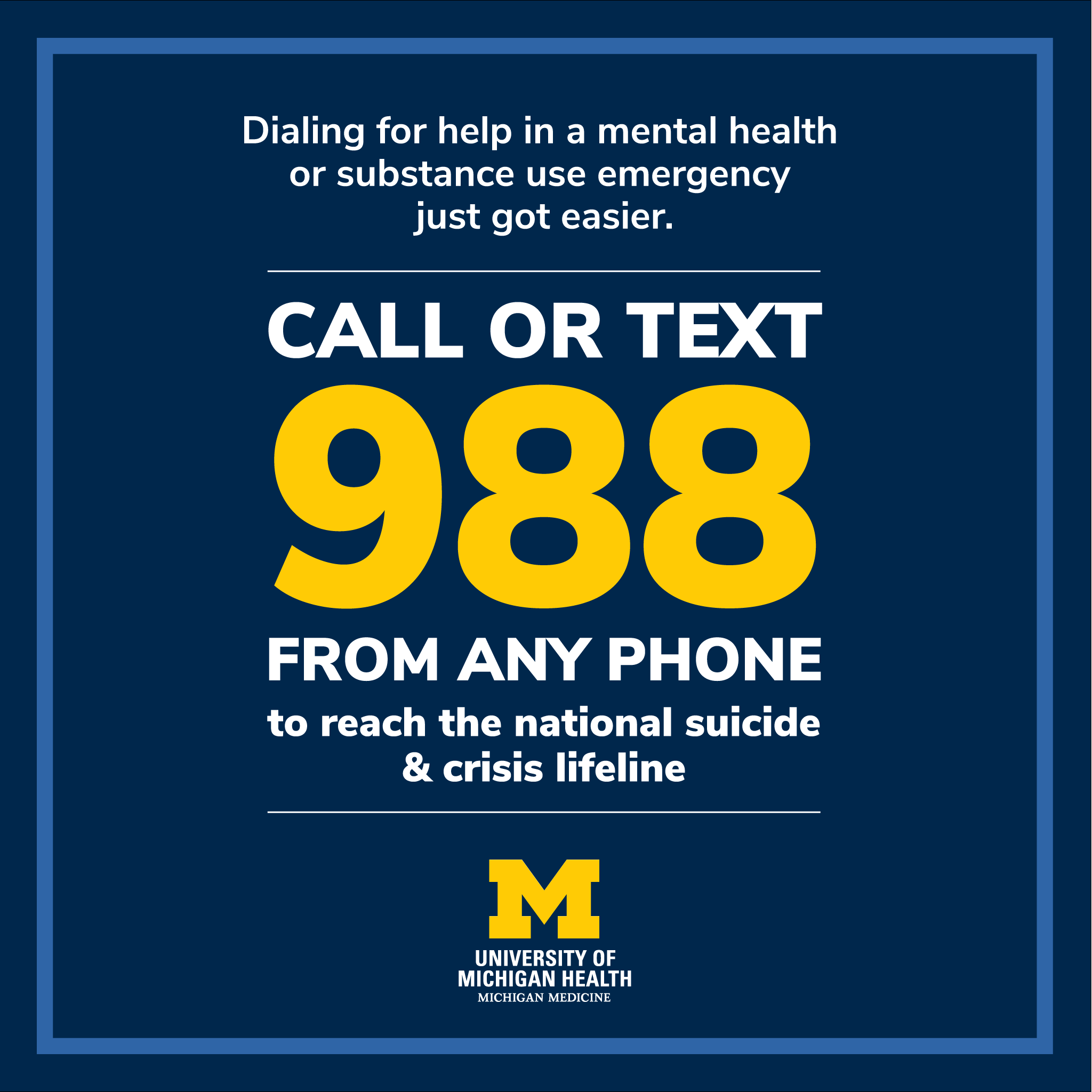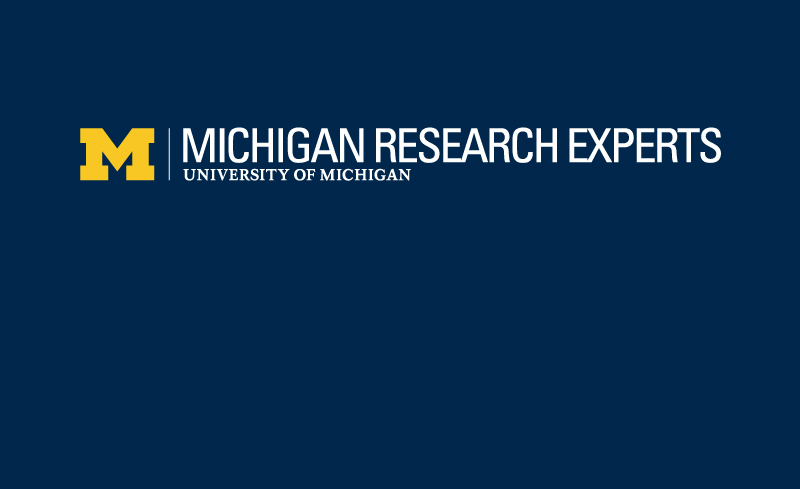Our mission is to provide physicians and healthcare professionals with innovative, unbiased, and evidence-based continuing medical education activities to enhance their knowledge, skills, and practice behaviors. In sharing the expertise of our faculty members with others, we hope to ultimately improve patient care outcomes here in Michigan and beyond.
Need Help?
Contact us at [email protected]!
Psychiatry Grand Rounds
The objective of this series is to inform health care professionals of advances and their scientific basis across various fields within Psychiatry.
MC3 Education Series
MC3 offers a broad range of educational videos for perinatal and pediatric health professionals
Psychiatry Internal CME
Log in to see internal Psychiatry CME Activities – DEI, EBM, and more.
Office of Continuing Medical Education
Instructions for MiCME
All CME certificates and receipts have to be obtained through Michigan Medicine's MiCME website.
How to claim CME credit
All CME certificates have to be obtained through the MiCME website. Attendance must be registered within six months to be awarded credit. Please follow the steps below.
- Login to your account at MiCME website
- Don't have an account? Click on the "Login or Create a MiCME Account" link at the top of the page and follow the instructions.
- Note: You must have a MiCME account to claim credit for any University of Michigan Medical School (UMMS) CME activity.
- On the Credit Center card on your Dashboard, click on Claim Credits and View Certificates.
- Locate the activity in the Activities Available for Credit Claiming section.
- Under Action, click on Claim.
- Under Action, click on Add Credit.
- Enter the number of credits you're claiming and the the "I Attest" button. (Note: This number should reflect credits claimed for the entire course, not just a single day.)
- Complete the evaluation form to provide feedback on the activity.
- Click the Submit button.
- Scroll down to the Awarded Credits section to view or print your certificate and/or comprehensive University of Michigan CME transcript.
How to print receipts
You are able to print your receipt conveniently from your MiCME account. To do so, please follow these steps to print it:
- Log into your MiCME Account
- Click Dashboard
- In the User Center, click “Registration Receipts”
- Print Statement
How to print transcripts
- Login to MiCME
- Click View Transcript in the Credit Center
- Type a Start Date and End Date (or click in the text area and choose dates from a calendar)
- Click SUBMIT
- A PDF transcript displays. Print the file or right-click and choose Save As... to download the file to your computer